
Convert DVD to QuickTime for Mac recommend by MP4kits.com
On this page MP4Kits.com presents Convert DVD to QuickTime for Mac software for Apple Mac OS to work with most format video files: DVD Ripper for Mac.
Be the first who knows about our new Convert DVD to QuickTime for Mac shareware updates, patches, releases, news and future plans, just subscribe to our free newsletter!
On this page MP4Kits.com presents Convert DVD to QuickTime for Mac software for Apple Mac OS to work with most format video files: DVD Ripper for Mac.
Be the first who knows about our new Convert DVD to QuickTime for Mac shareware updates, patches, releases, news and future plans, just subscribe to our free newsletter!
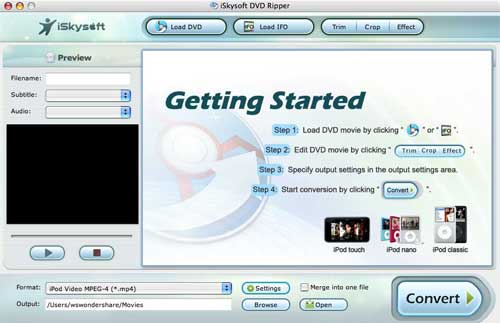
Convert DVD to QuickTime for Mac can rip DVD to all sorts of video files and extract DVD audio to various audio files. This DVD Ripper for Mac users can rip DVD to video formats including MP4, AVI, MOV, M4V, 3GP, MPG, MPEG, FLV and so on.
Learn how to use...
Only for Max OS, for Wondows OS click here.
Learn how to use...
Only for Max OS, for Wondows OS click here.
Detailed to show you how to rip DVD on Mac OS
Step1: Download Rip DVD on Mac Software and install it.
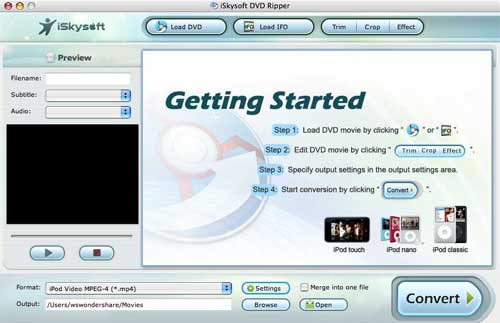
Step2: Click to load your faverite DVD movies.
to load your faverite DVD movies.
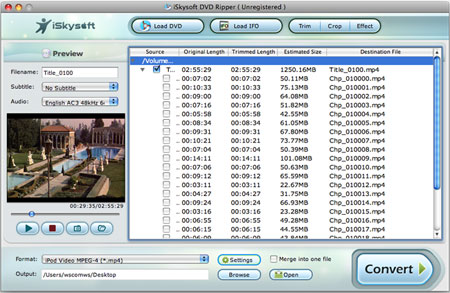
Note: You can also click to load a chapter of your faverite DVD movies.
to load a chapter of your faverite DVD movies.
Step3: You can preview the loading DVD movies and create thumbnail for loading movies.
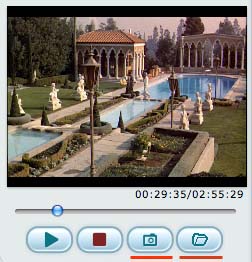
Step4: Click button to set tirm informaiton. You can dragging the Start Time slider to set the start time, and dragging the End Time slider to set the finish time of each chapter. The Trim window shows your the selected length.
button to set tirm informaiton. You can dragging the Start Time slider to set the start time, and dragging the End Time slider to set the finish time of each chapter. The Trim window shows your the selected length.
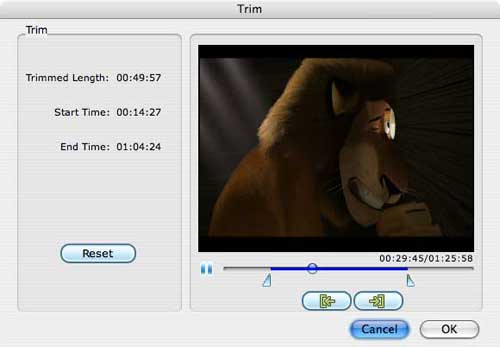
Step5: Click button to specify an area either by dragging the frame around the video or setting the crop values: Top, Button, Left and Right. You can also select an output aspect ratio and the available options are: Keep Original, full screen, 16:9 and 4:3. Preview the video in the select aspect ratio on the main interface and during the conversion process.
button to specify an area either by dragging the frame around the video or setting the crop values: Top, Button, Left and Right. You can also select an output aspect ratio and the available options are: Keep Original, full screen, 16:9 and 4:3. Preview the video in the select aspect ratio on the main interface and during the conversion process.
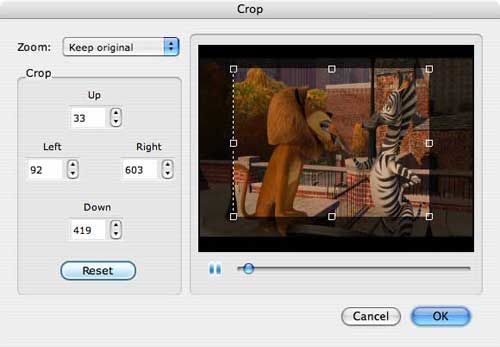
Step6: Click button to set the video brightness, contrast, saturation and video volume. Choose a special effect from the Effect drop-down list to apply to your movie.
button to set the video brightness, contrast, saturation and video volume. Choose a special effect from the Effect drop-down list to apply to your movie.
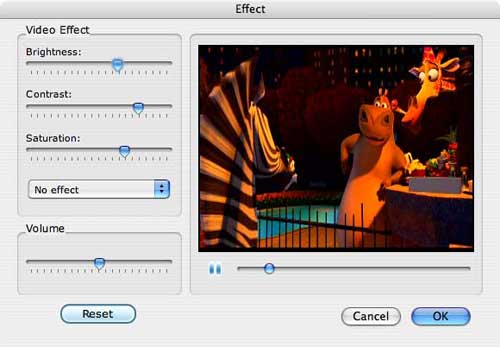
Note: click the "Reset" buttons to remove all effect settings.
Step7: Select form format menus.
form format menus.

Note: feel free to modify the output video resoluation, video frame rate, video encoder, video bitreate and audio features if necessary.
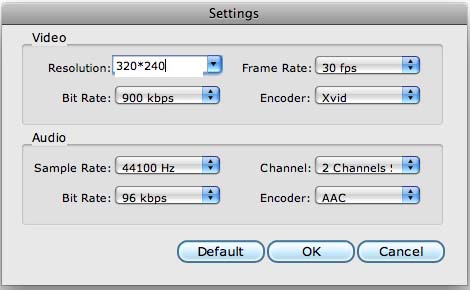
Step8: Click the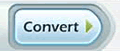 to start conversion process.
to start conversion process.
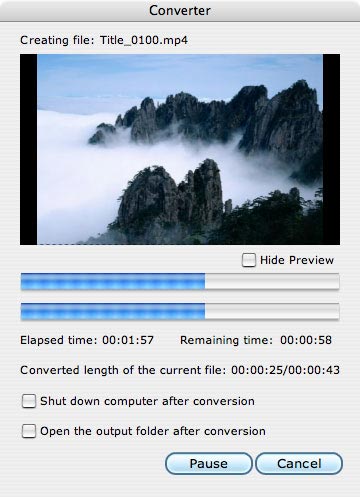
Step1: Download Rip DVD on Mac Software and install it.
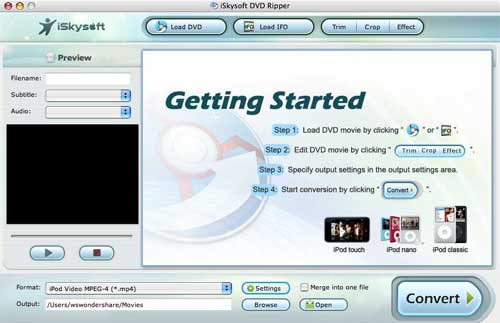
Step2: Click
 to load your faverite DVD movies.
to load your faverite DVD movies.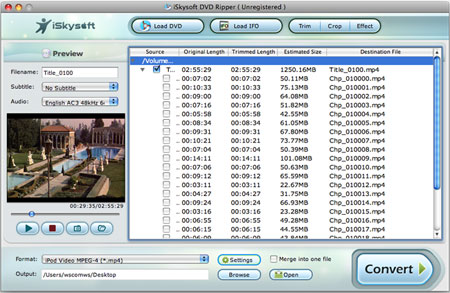
Note: You can also click
 to load a chapter of your faverite DVD movies.
to load a chapter of your faverite DVD movies.Step3: You can preview the loading DVD movies and create thumbnail for loading movies.
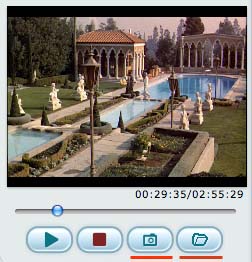
Step4: Click
 button to set tirm informaiton. You can dragging the Start Time slider to set the start time, and dragging the End Time slider to set the finish time of each chapter. The Trim window shows your the selected length.
button to set tirm informaiton. You can dragging the Start Time slider to set the start time, and dragging the End Time slider to set the finish time of each chapter. The Trim window shows your the selected length.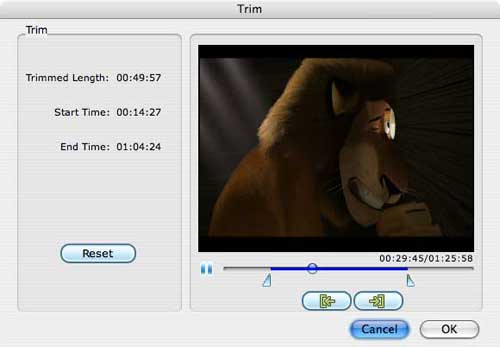
Step5: Click
 button to specify an area either by dragging the frame around the video or setting the crop values: Top, Button, Left and Right. You can also select an output aspect ratio and the available options are: Keep Original, full screen, 16:9 and 4:3. Preview the video in the select aspect ratio on the main interface and during the conversion process.
button to specify an area either by dragging the frame around the video or setting the crop values: Top, Button, Left and Right. You can also select an output aspect ratio and the available options are: Keep Original, full screen, 16:9 and 4:3. Preview the video in the select aspect ratio on the main interface and during the conversion process.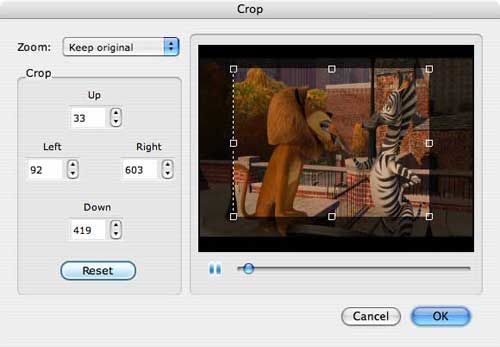
Step6: Click
 button to set the video brightness, contrast, saturation and video volume. Choose a special effect from the Effect drop-down list to apply to your movie.
button to set the video brightness, contrast, saturation and video volume. Choose a special effect from the Effect drop-down list to apply to your movie.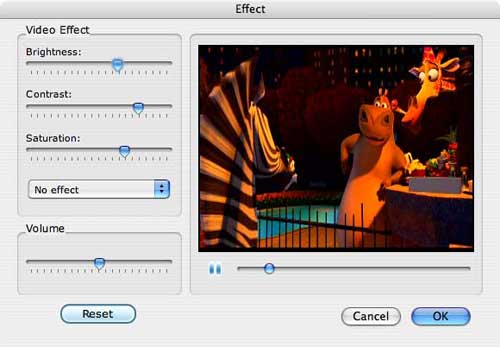
Note: click the "Reset" buttons to remove all effect settings.
Step7: Select
 form format menus.
form format menus.
Note: feel free to modify the output video resoluation, video frame rate, video encoder, video bitreate and audio features if necessary.
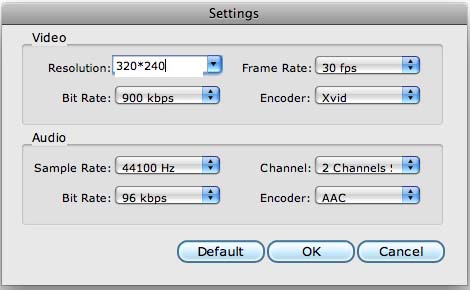
Step8: Click the
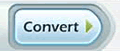 to start conversion process.
to start conversion process.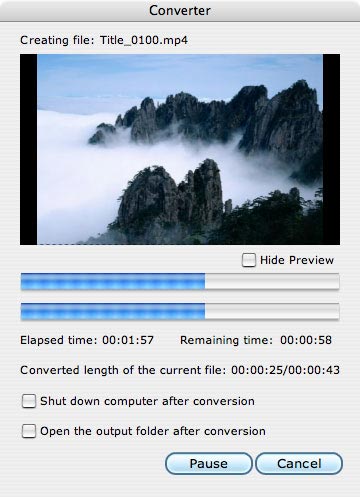
Ok, we have already finished the whole process of Converting DVD on QuickTime for Mac. Now, You will experience a new lifestyle. Just Free download and enjoy it.
Get Full Version (Special price: Only $39.00)

